How package management works in Linux
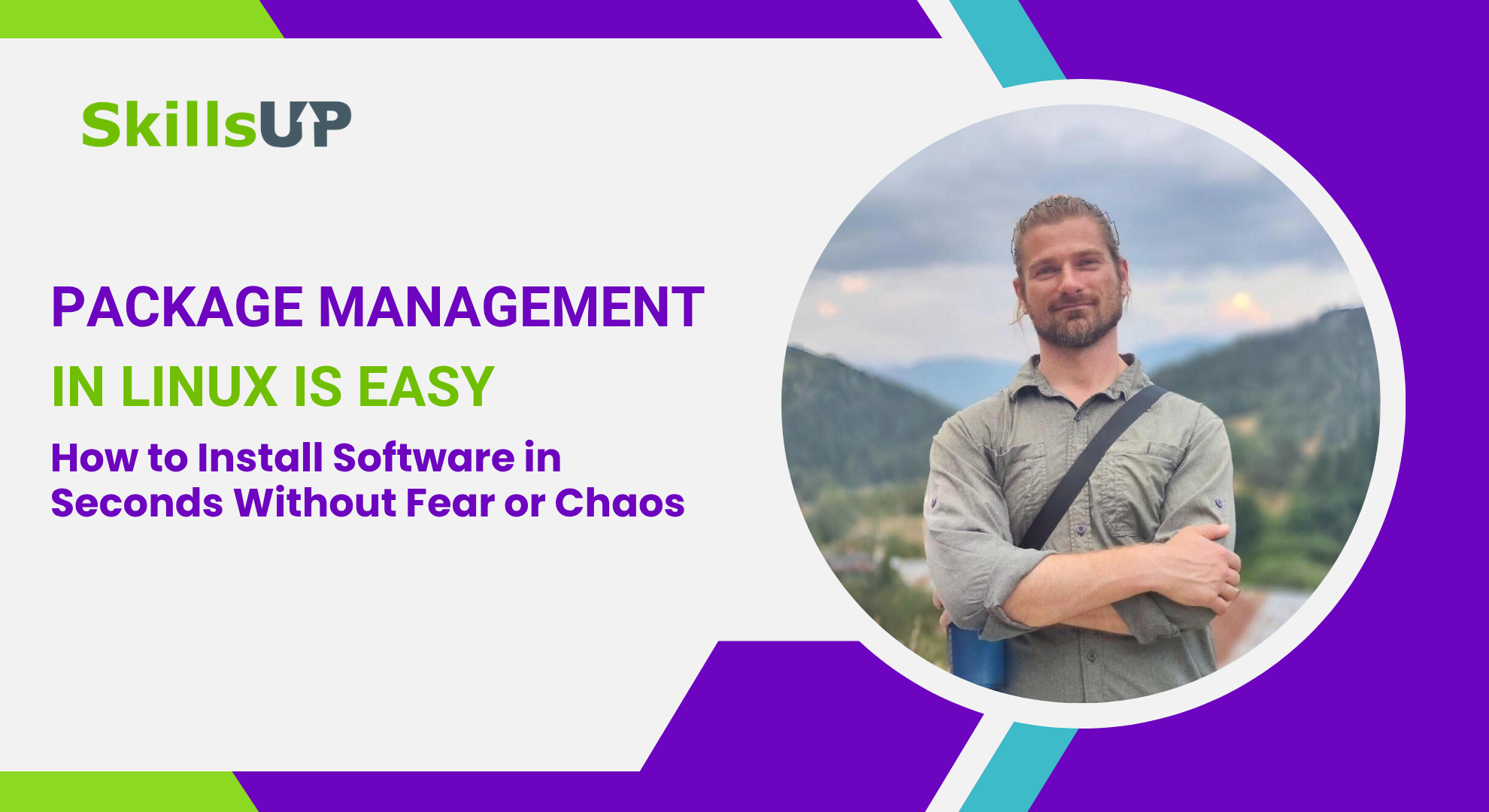
Once upon a time, when I first installed Ubuntu, the question “how do I add a program” was a whole quest. Where’s the App Store? How do I install Google Chrome or an image editor?
That’s when I first encountered such a powerful tool as a package manager. In that case, it was apt (advanced packaging tool). And although it sounds serious, it’s essentially just a system that lets you install, update, and remove software from your system.
What is a package manager?
Imagine this: you have a shelf with programs. To find, install, update or delete something – you just access it via the console. That shelf is managed by the package manager.
For example: sudo apt install htop
And that’s it – you already have a new process manager, htop.
Where does it get it from?
From repositories – official online storages where thousands of programs live, already compiled and tested. In Debian/Ubuntu it’s apt, in Fedora/CentOS – dnf. There’s also pacman, zypper, and dozens of others.
How is a program installed?
There are two options:
- Binary – already compiled file, just install and it works.
- Source code – the manager compiles it on your system. It takes longer but is more flexible.
In 90% of cases – the ready-made binary is installed. For example, you type: sudo apt install neofetch
And in 5 seconds you can view your ASCII system info in the terminal.
But why does it download 50 more dependencies?
Because that’s how Linux works. One package depends on another. For example, you install something built on Python – and the system downloads Python itself, needed libraries, and dozens of other “extras”.
It’s not a bug, it’s a feature.
What if the program isn’t available?
Sometimes it happens that a program isn’t included in the standard repository. For example, Slack, Spotify or a new tool from some startup.
What to do? Add a new source.
In Ubuntu:
sudo add-apt-repository ppa:user/project
sudo apt update
In CentOS:
sudo dnf config-manager --add-repo https://url.to/repo.repo
And – voila! – the program appears in your “store”.
How to search for software?
apt search name
dnf search name
Then:
sudo apt install name
That’s all you need. Seriously.
A few practical tips
- Update the package list before installing:
sudo apt update - To see what can be updated:
apt list --upgradable - And for those who want everything at once:
sudo apt upgrade
What about security?
Repositories aren’t just somewhere on GitHub. Packages are digitally signed, their integrity is verified. But if you added some “sketchy” repository – don’t be surprised if something goes wrong.
What’s next?
If you’re reading this and thinking: “Okay, at least now I understand what this is about,” – that’s already great.
But if you want to level up further:
- Practice: install htop, neofetch, curl.
- Even better – sign up for the SkillsUp course. There we go through all this with examples, cases, and mistakes you’ll definitely avoid next time.
👉 See the course program here
